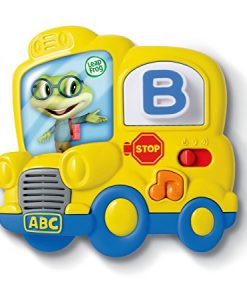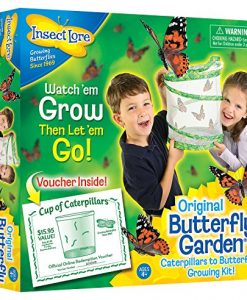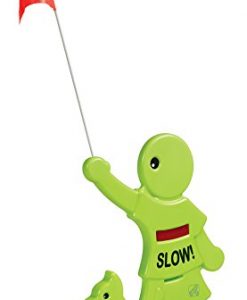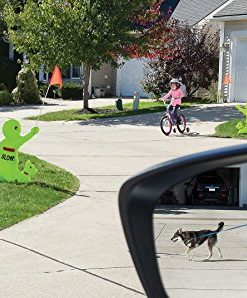Computer Cool School is sure to get your young ones excited about learning. Whether they are in school already or haven’t started yet, this easy-to-use educational toy will get kids ages 3 and above writing, reading, counting, painting, and more!
.caption { font-family: Verdana, Helvetica neue, Arial, serif; font-size: 10px; font-weight: bold; font-style: italic; } ul.indent { list-style: inside disc; text-indent: -15px; } table.callout { font-family: verdana; font-size: 11px; line-height: 1. 3em; } td.think { height: 125px; background: #9DC4D8 url(https://images-na.ssl-images-amazon.com/images/G/01/electronics/detail-page/callout-bg.png) repeat-x; border-left: 1px solid #999999; border-right: 1px solid #999999; border-bottom: 1px dotted #000000; padding-left: 20px; padding-right: 20px; padding-bottom: 10px; width: 250px; } td.glance { height: 100%; background: #9DC4D8; border-left: 1px solid #999999; border-right: 1px solid #999999; padding-top: 10px; padding-left: 20px; padding-right: 20px; padding-bottom: 10px; width: 250px; }

Children will learning using a real full QWERTY keyboard. View larger. |
 Kids can write and draw using the tablet and stylus. View larger. |
|
Fast and Easy Set-Up
With bright, animated graphics and big controls that are easy for young hands to use, Computer Cool School hooks up to your computer via a USB cable. Once you’ve completed the quick software installation, kids are ready to start learning and playing. They’ll love Leo the friendly leopard who leads them through the game, and all the other colorful creatures they meeting along the way.
Computer Cool School requires that you connect the Computer Cool School keyboard to your computer with a USB cable and install the game’s software on your computer via a CD-ROM. The installation is fast and easy; the software’s set-up wizard walks you through the process. Before letting your child play, you can use the parental controls to set things like volume and number of copies that can be printed. Parents can also create a password that protects their hard drive and prevents their child from going on the Internet. These parental controls are easy to find and set. The helpful instructions thoroughly describe the setup process and all the different options for play.
Kids play using the sturdy plastic Computer Cool School keyboard. It has big, colorful buttons that your child will learn to use quickly, along with a drawing “tablet” and attached stylus they can draw with. The layout of the QWERTY keyboard is clever yet simple, with buttons along the top and side that let your young ones navigate to different parts of the game. They’ll not only have fun, but they’ll also feel “adult” because the keyboard looks so much like yours!
Learning Equals Fun!
Each time your child starts to play Computer Cool School, they go to the home classroom where Leo the leopard greets them. From there they can visit one of the four learning “centers,” including reading/writing, math, science, music, and art. There is also a “field trip” they can go on, which takes them on a fun-filled visit to a farm.
Each of these centers is unique and filled with great information and stimulating activities. Kids can choose to click on different things and learn about them or participate in a more interactive way, with quizzes, games, or writing and art projects. In the art center, for example, they can create original drawings with a range of tools and colors, and then print or save them. In the science center, they learn about different kinds of environments and the plants and animals that live in them. But they can also choose to play games that test their knowledge and help them learn more.
The graphics in Computer Cool School are crisp, clear, and fun to watch. The colorful creatures, buildings, objects, and environments are beautifully rendered and the animation moves at a good pace — fast enough to keep your child’s interest and let them participate, but not so fast as to be dizzying. The audio is equally clear, and in fact can be very loud — so be sure to set the volume low to start with. Though kids will be learning constantly throughout the game, they’ll also be having fun, which is how learning should be!
Your Child Will Feel Like a Star
We really liked how the software uses your child’s sign-in name in the classroom in various ways. For example, there’s a sign in the classroom that says “Star of the Day” and your child’s name is on it. We also especially liked the art and music centers, which will inspire your children to creative heights. In the art center, you have a huge variety of colors and virtual art implements to use, as well as “stamps” and backgrounds that your child is sure to love. In the music center, children will learn about different instruments and play them in combination with all (or none) of the other included instruments. The clear and colorful (but not cloying) graphics are another high point of this game.
In general, Computer Cool School is very thoughtfully designed, enabling kids to navigate a wide range of play options with a few simple touches of a button. Our only complaint was that we couldn’t find a way to change the volume settings once we’d entered the game. In order to change the volume, we had to back out of the game and reset the parental controls.
There is a short learning curve for figuring out how to navigate through the centers, but once you know how, it’s easy to do. Your child will be up and running in no time, having fun and learning at the same time.
What’s in the Box
Computer Cool School keyboard with USB cable; templates for practicing writing numbers and letters; software; instructions.
The ready for school center is an expandable system with each additional piece of software
The five centers are reading, writing, math, art, music, and science
Each center is represented by a physical button on the base hardware
Children can also print out reward certificates and supplemental worksheet-type activities
Includes a kid-friendly keyboard, writing tablet, stylus and CD ROM software that helps preschoolers in getting ready for school